Adjusting Employees or Charges on a License
When renewal checks come in, occasionally you will have to adjust the number of employees on the license charge to insure the amount matches the check provided by your customer. Additionally, you may have customers that are eligible for fee waivers. This process shows you how to adjust the license charge.
Navigate to Licensee Service:
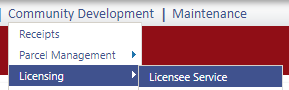
Click on the folder next to the Licensee and highlight the Businesses option:
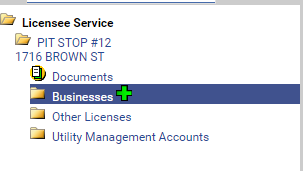
Click on the license number link to access the License Edit mode:
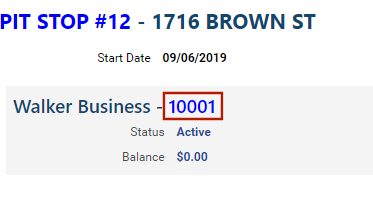
Click on the Charges bubble:
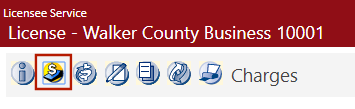
Select an Adjustment Reason from the drop-down. You may add a comment if desired:

Change the employee amount and/or adjust the charges as necessary. Areas that may be adjusted are highlighted blue. Click Save when finished:
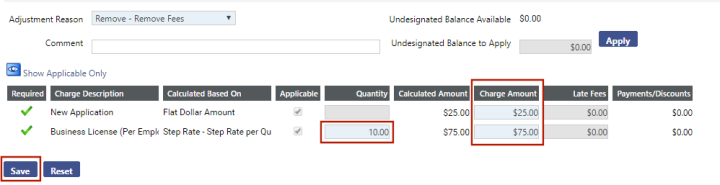
Receipt your license as normal.
Access your Licensee in Licensee Service by navigating to Licensee Service:
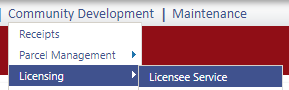
Highlight your Licensee and click the edit pencil:
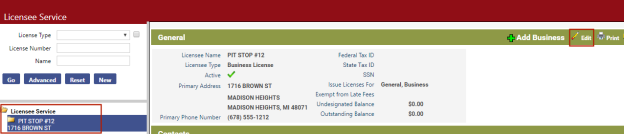

Click on the Businesses bubble, then the Licenses tab:
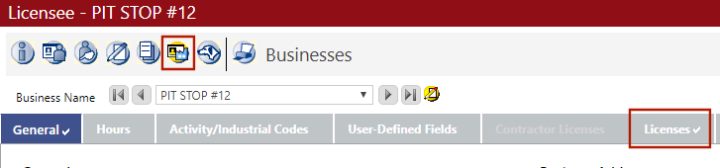
Click on the License Number link to access the License edit mode:
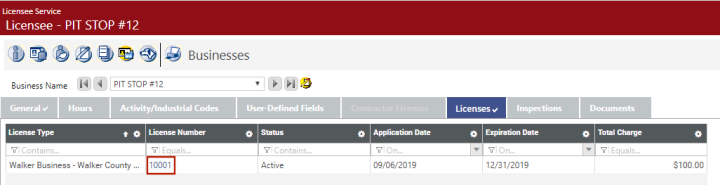
Click on the Charges bubble:
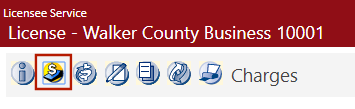
Select an Adjustment Reason from the drop-down. You may add a comment if desired:

Change the employee amount and/or adjust the charges as necessary. Areas that may be adjusted are highlighted blue. Click Save when finished:
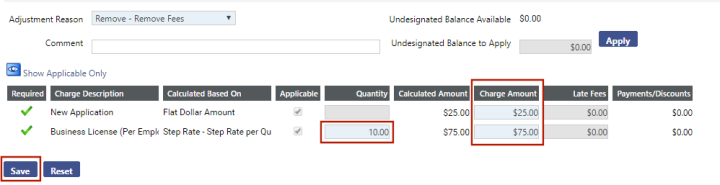
Receipt your license as normal.